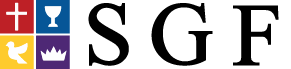Live Services
South Gate’s online services are now performed through Zoom. The live service will begin at the usual time of 10:00AM on Sunday. You can join the meeting on standby before then to automatically join when the service starts.
Our live services have worship, body ministry, and the message as usual. Participants will be muted to maintain clear audio most of the time. During the body ministry, we will be able to virtually “pass the mic” to different members of the congregation to share. Instructions on how to do this are included in the video.
Our Meeting ID: 396-405-321
A password is required to connect for security. Please Contact Us or get in touch with Jonathan Alvarado to gain access.
How to Connect
If this is your first time using Zoom on your computer, download and install Zoom Client for Meetings from https://www.zoom.us/download or from the download buttons on this page.
(Once you have the program installed, you can also join a meeting using the “Join with Zoom” links to bypass steps 1 through 6. When asked, enter your name.)
1. Run the Zoom program
2. Click on “Join Meeting”
3. Enter in the Meeting ID in the box at the top of the window for the meeting you wish to connect to.
4. Enter in your name in the bar right below that. This is important so we can see who you are if you wish to speak.
5. Click on the “Join Meeting” button.
6. Enter the password given above when prompted.
Once you have done this, you should be connected to the service. If you arrive before the meeting starts, you may see text saying “Waiting for the host to start the meeting…” If you remain here, you will be automatically entered into the meeting as soon as it begins.
7. Once you have joined the meeting, click on “Join with Computer Audio” to enable sound for the meeting.
If this is your first time using Zoom on your device, download the app from the Google Play Store (for Android devices) or the App Store (for Apple devices)
(Once you have the app installed, you can also join a meeting using the “Join with Zoom” links sent by email with the bulletin to bypass steps 1 through 6. When asked, enter your name.)
1. Launch the app
2. Tap on “Join a Meeting”
3. Enter in the Meeting ID in the box at the top of the screen for the meeting you wish to connect to.
4. Enter in your name in the bar right below that. This is important so we can see who you are if you wish to speak.
5. Tap on the “Join Meeting” button.
6. Enter in the password given above when prompted.
Once you have done this, you should be connected to the service. If you arrive before the meeting starts, you may see text saying “Waiting for the host to start the meeting…” If you remain here, you will be automatically entered into the meeting as soon as it begins.
7. Tap on “Call via Device Audio” to enable sound for the meeting. You may be prompted by your phone to allow Zoom to use your microphone or record you. It is important to allow this, otherwise you will be unable to speak or hear during the service.
Zoom for Home Computers
Zoom for Phones & Tablets
Need additional assistance connecting?
Click Here to send us an email, or contact Jonathan Alvarado directly via his contact information in the church directory.